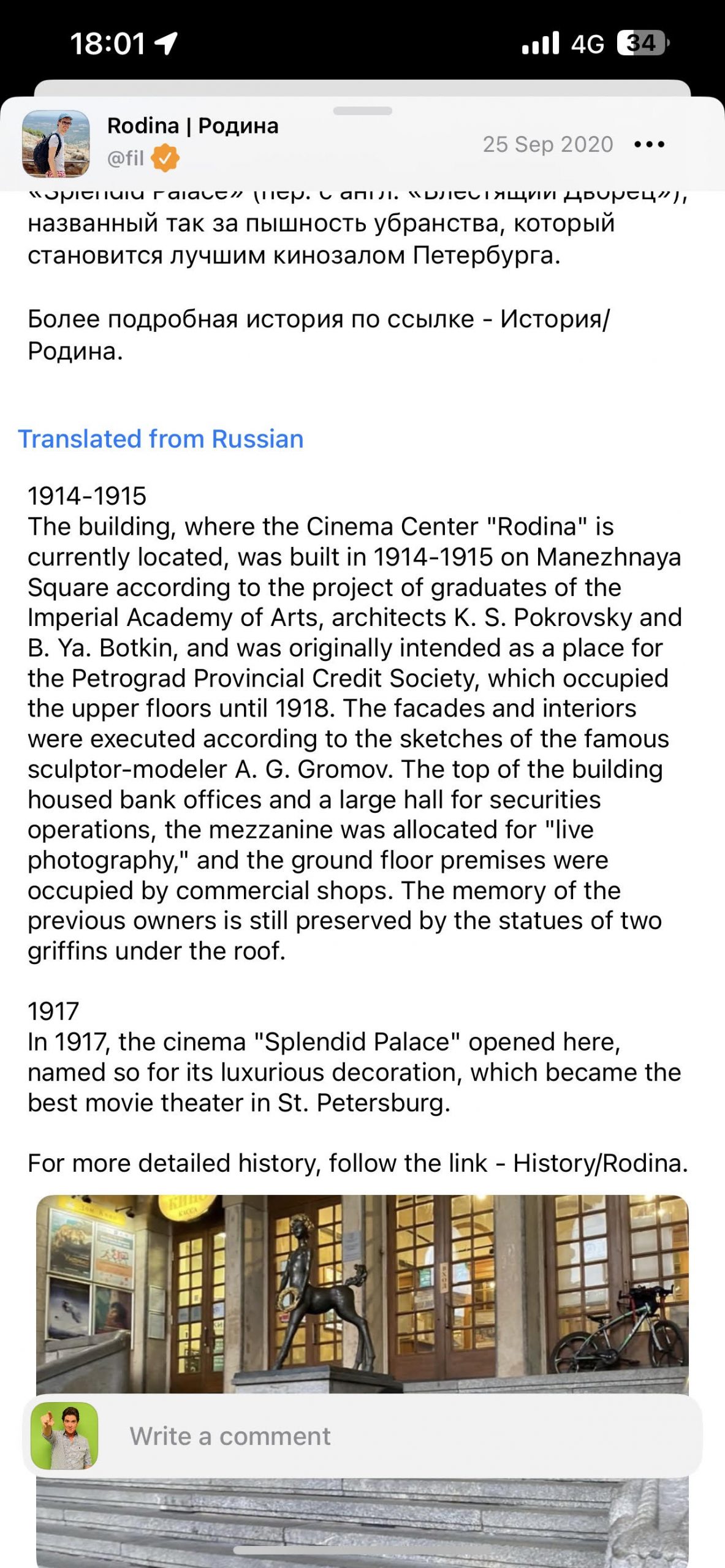Stops AI has launched!
Here’s 4 ways you can leverage AI using Stops.

Upgrade to iOS (version 4.7) or Android device (version 3.8).
Note: Some features may not be available on Android yet, but we’re working on it.
Area View (with AI)
Area View is now available for both iOS and Android devices.
- Ask the AI assistant specific historical questions like “Who’s the leader” or “What’s the population” and millions of other facts
- See the weather and check out live public cams that might be in that area
- Sort through different areas (polygons) around you or your spoofed search
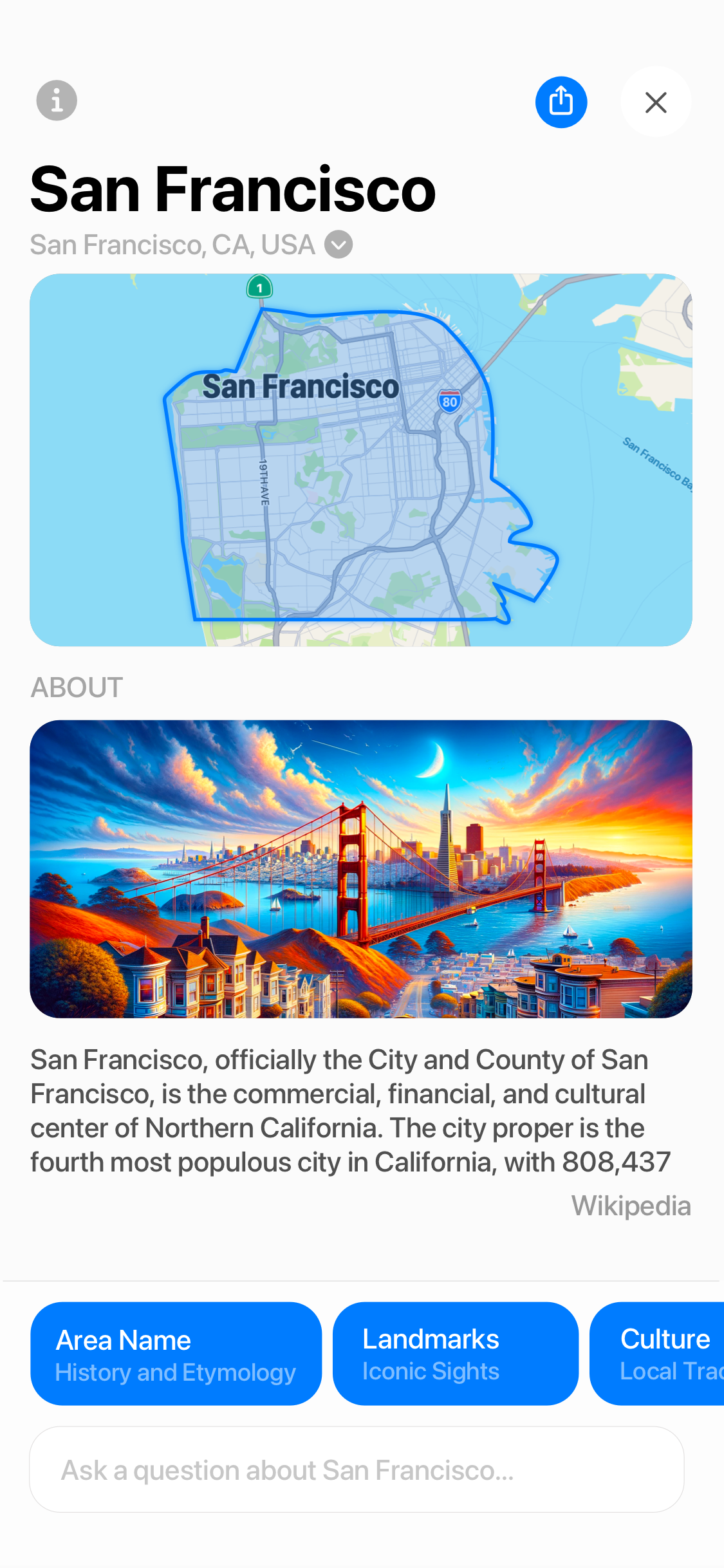
AI Assistant (“Stoppy”) – beta
Instead of typing your search in Discover, talk to “Stoppy” our AI assistant (Beta).
Just click on the orange AI button in the Search Bar to try.
- give commands like “Take me to Rome”
- ask questions like “Where was Elvis born?” or “Are there any stops related to Elvis?”
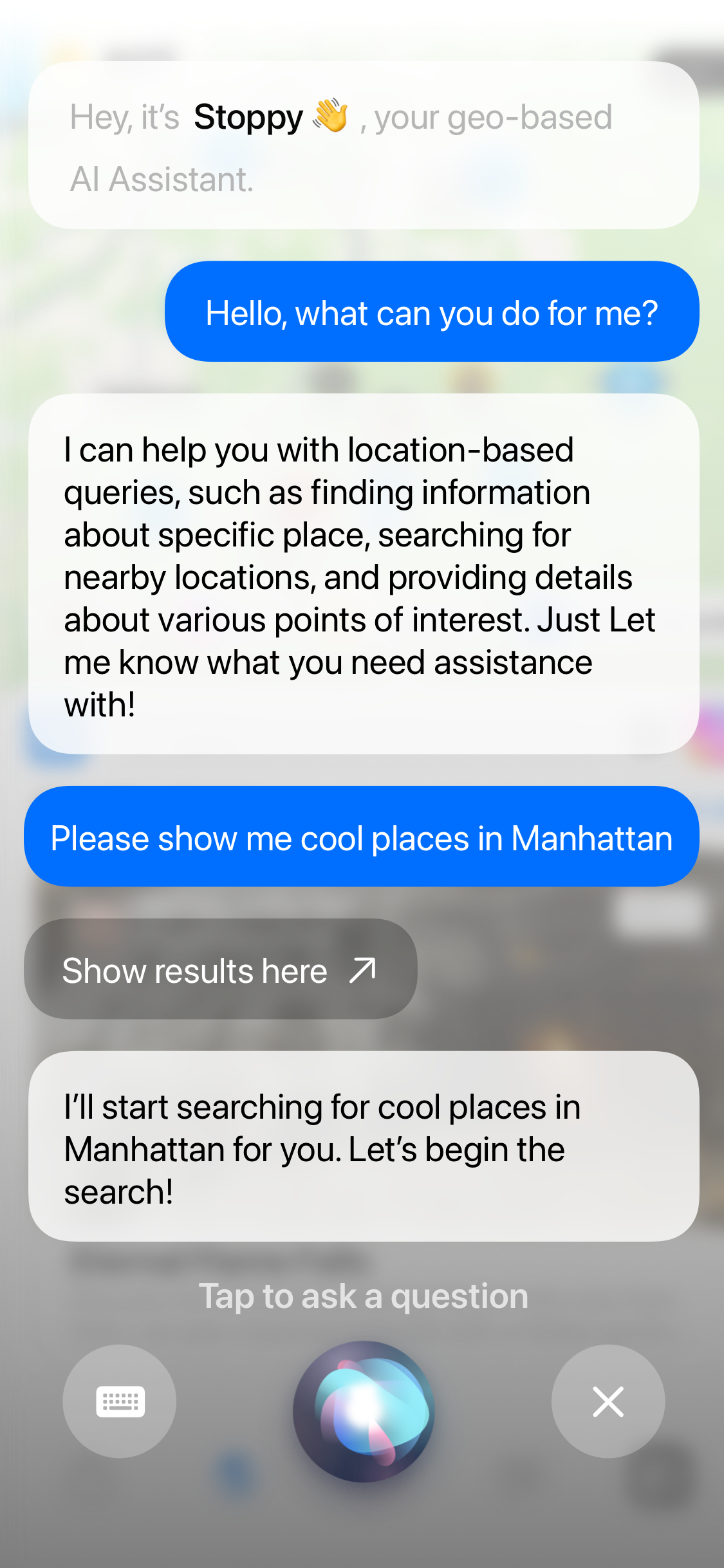
Create a stop image (via AI)
Now you can leverage the power of Open AI and add a default image for your stop.
Click on the + button to create a stop. Select the Add media icon (2nd from left) and Create an image (AI).
- Create an image based on your description
- Create an image based on prompts
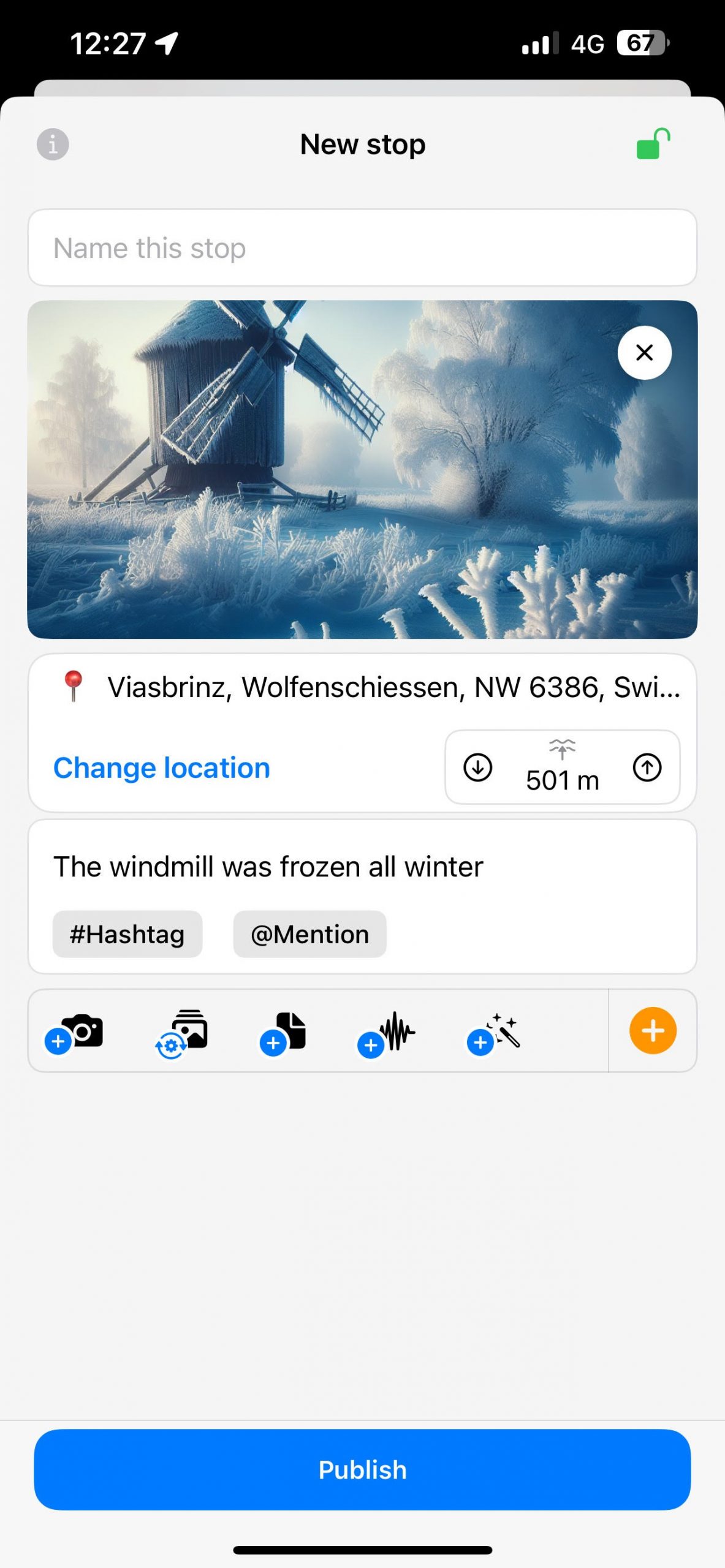
Translate any stop (via AI)
Whenever you visit a stop that is written in foreign language other than in your device settings, Stops loads up the Translator.
Click on Translate stop to watch the magic.